
Job Link by Tech-M8
Link jobs instantly in ServiceM8

Link jobs instantly in ServiceM8
Follow these simple steps to use Job Link in ServiceM8:
Open a job in ServiceM8 and locate the Job Link button from your job actions Add-ons.

Click Yes to generate a linked Job.
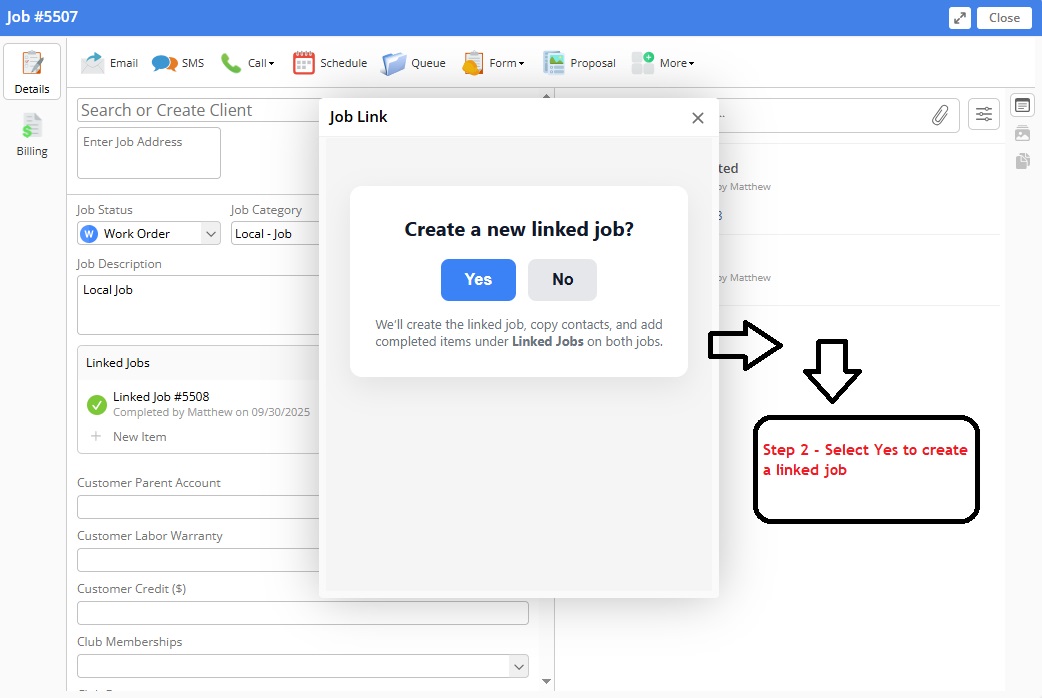
Reference the new Checklist created which displays the linked Job & reference the new diary entry.

Navigate to the newly "auto created & linked job". It will already contain the linked checklist & diary entry created here as well.
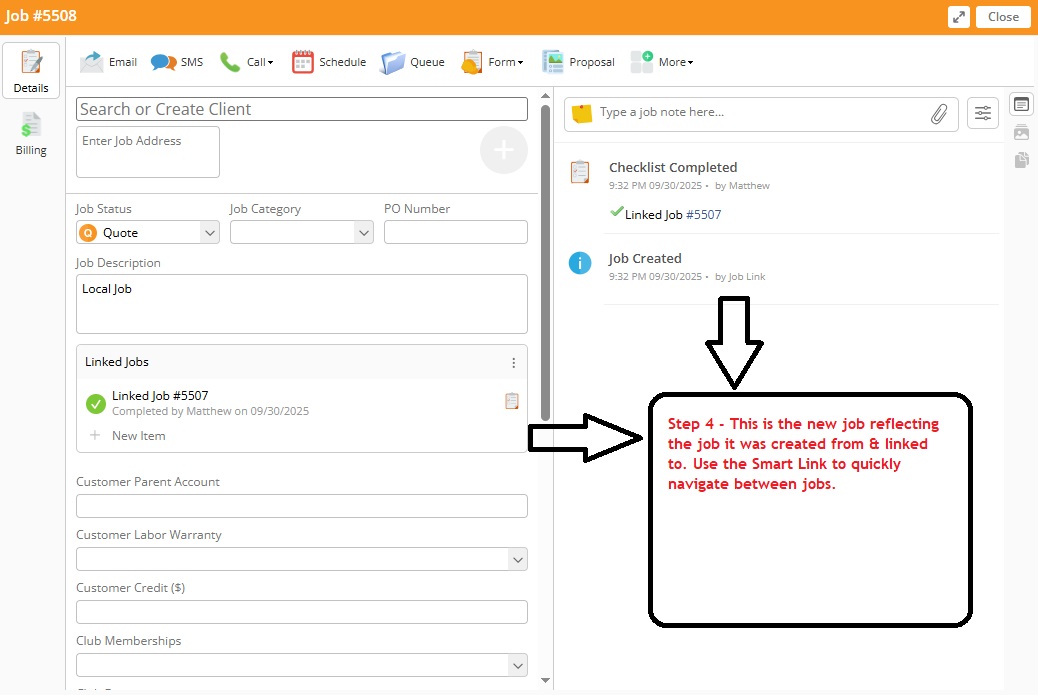
The Job Link Add-On is designed to run entirely within the ServiceM8 platform. This Privacy Policy describes how we handle data in connection with the add-on.
The add-on uses ServiceM8's internal APIs to generate job linked jobs. No customer or staff data is collected, copied, or transmitted outside of ServiceM8.
We do not collect, store, or retain any personal or business data. All information remains within your ServiceM8 account.
No data is ever shared with third parties.
Because no data is collected or stored, there is no external retention of information. Security is governed by ServiceM8's own platform policies.
You retain full control of your ServiceM8 account and data at all times. No action is required to manage or delete data, as none is stored by the add-on.
If the functionality of this add-on changes in a way that affects data use, this Privacy Policy will be updated accordingly.